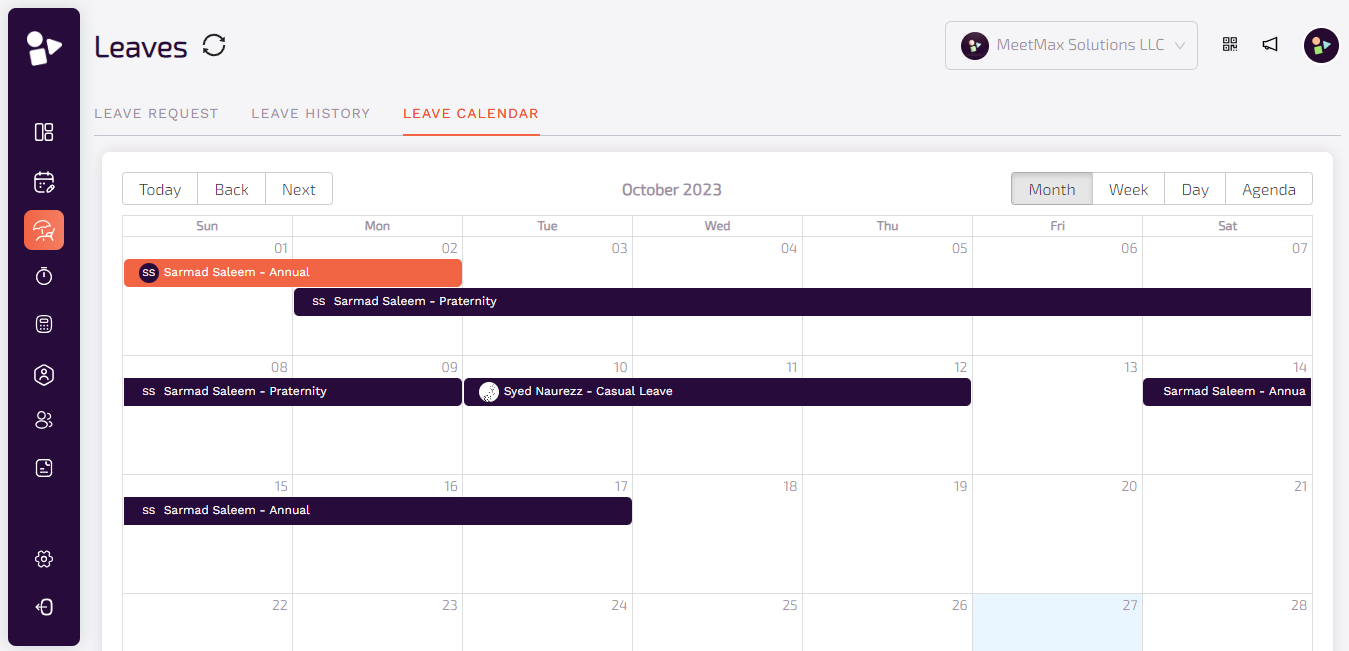What is a Leave Request?
Leave requests help the users to apply leaves easily from the system. It provides ease to the organization to manage multiple leave requests at the time and allow the user to request, approve, reject, or cancel the request.
User drop Leave Request
Max HR provides ease to employees to apply leave without submitting long emails and by simply submitting it from the hrms.
1. Login as a User and Open Dashboard.
2. Click on the Leaves tab. This shows the number of available leaves for the user divided in multiple categories like sick, annual, study, maternity or paternity leaves. Also, the leave history and pending leave request is available.
3. To add a new leave request, click on the “+” icon to proceed.
4. Select request time off in which you choose the type of leave first.
5. Then choose the first day out of office and last day out of office through the calendar and click on continue.
6. To submit the final request, enter the reason for leave if required and click on submit request.
7. Users can view all leaves.
Admin Approve Leave Request
1. Login as an Admin and go to Leaves.
2. You can view leave requests in which new requests are shown drop by each employee.
3. To approve a request of a user, click on Approve and to reject, click on Reject. Popup appears on each action performed.
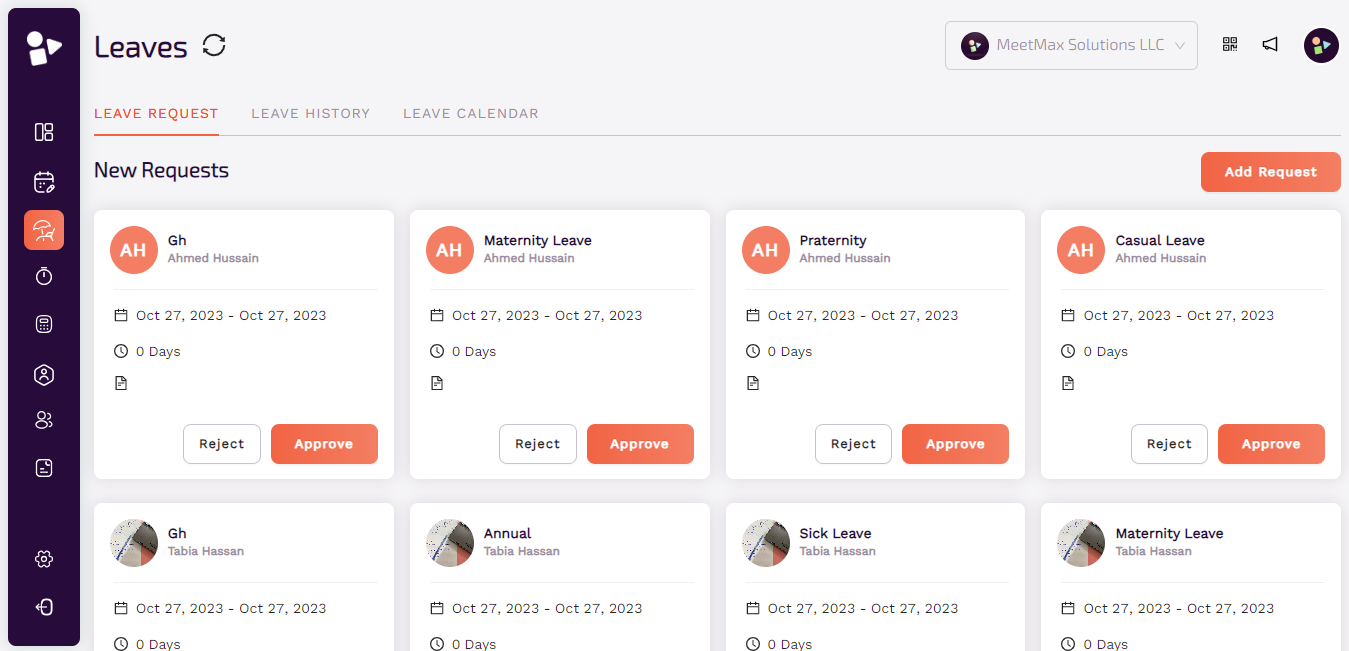
4. Click on add request to add new leave request.
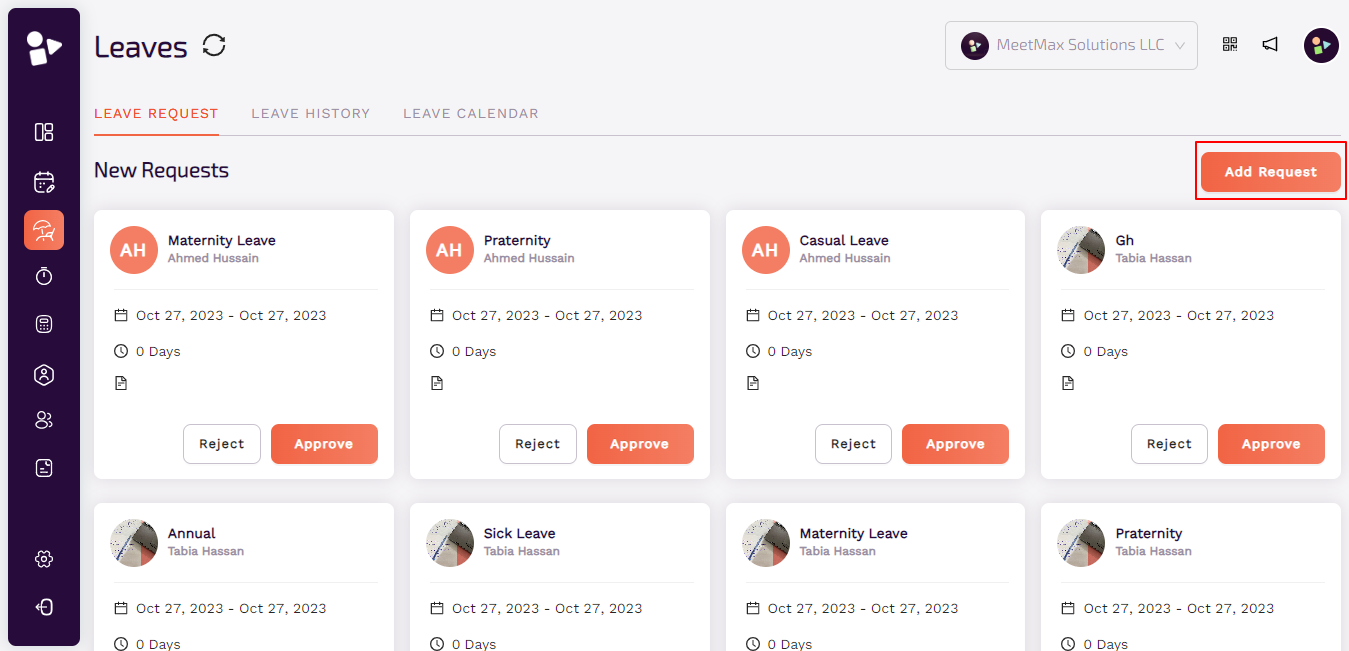
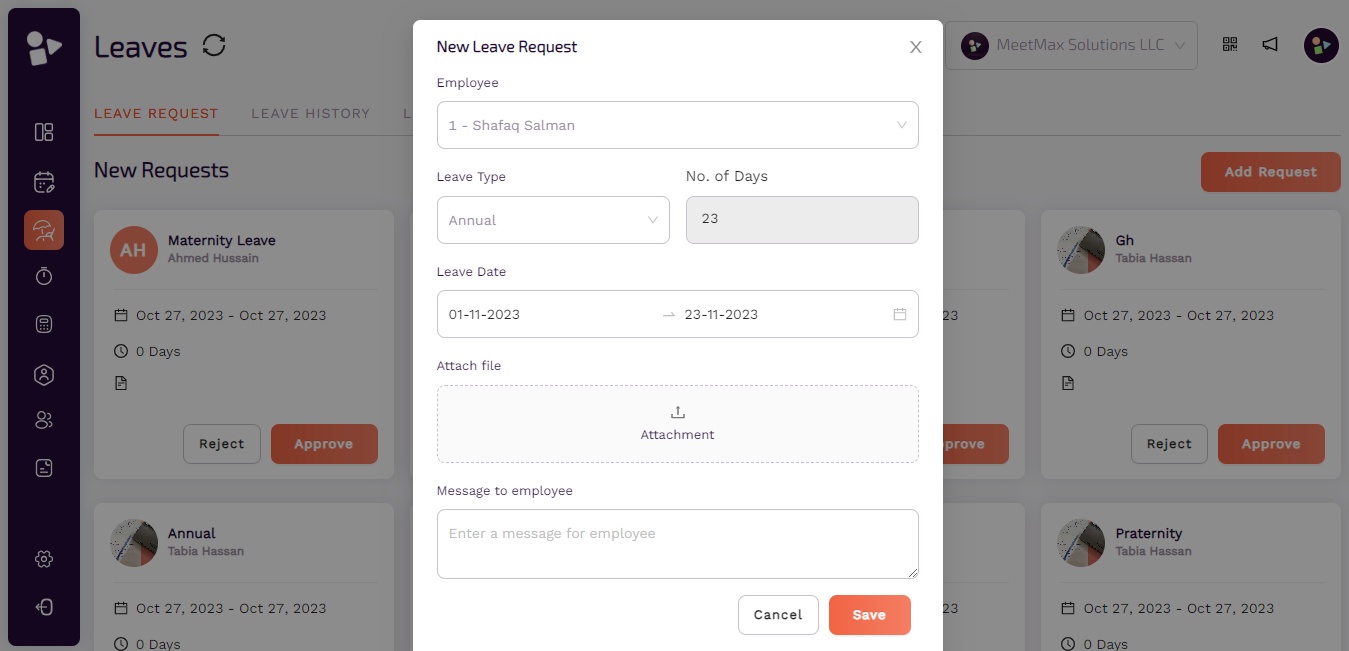
5. View leave’s history using filters to sort and search buttons.
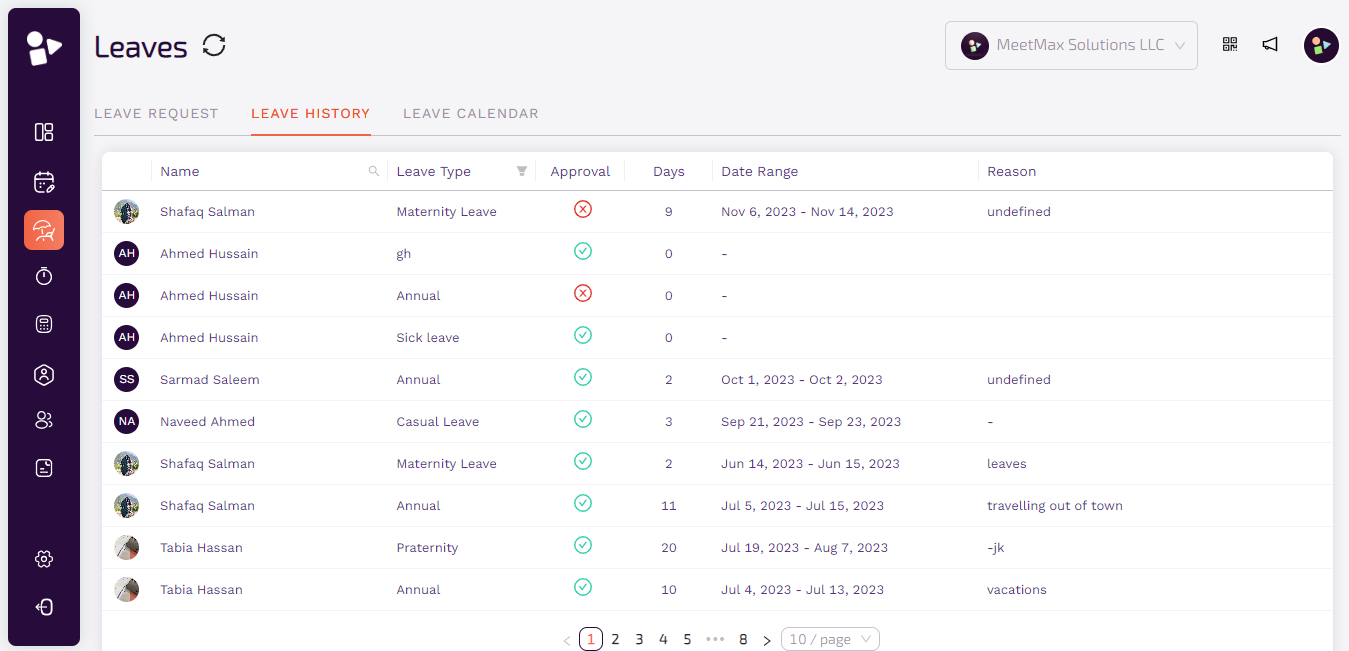
6. View leave calendar to view details of leaves according to dates.