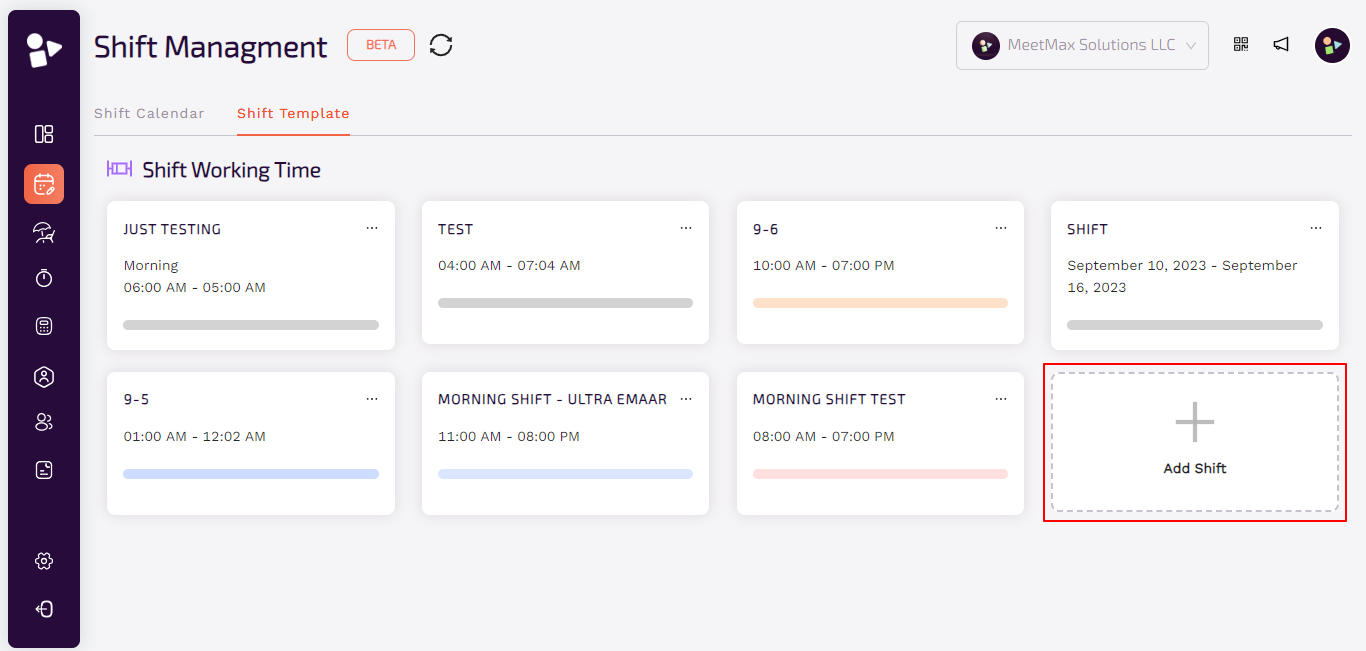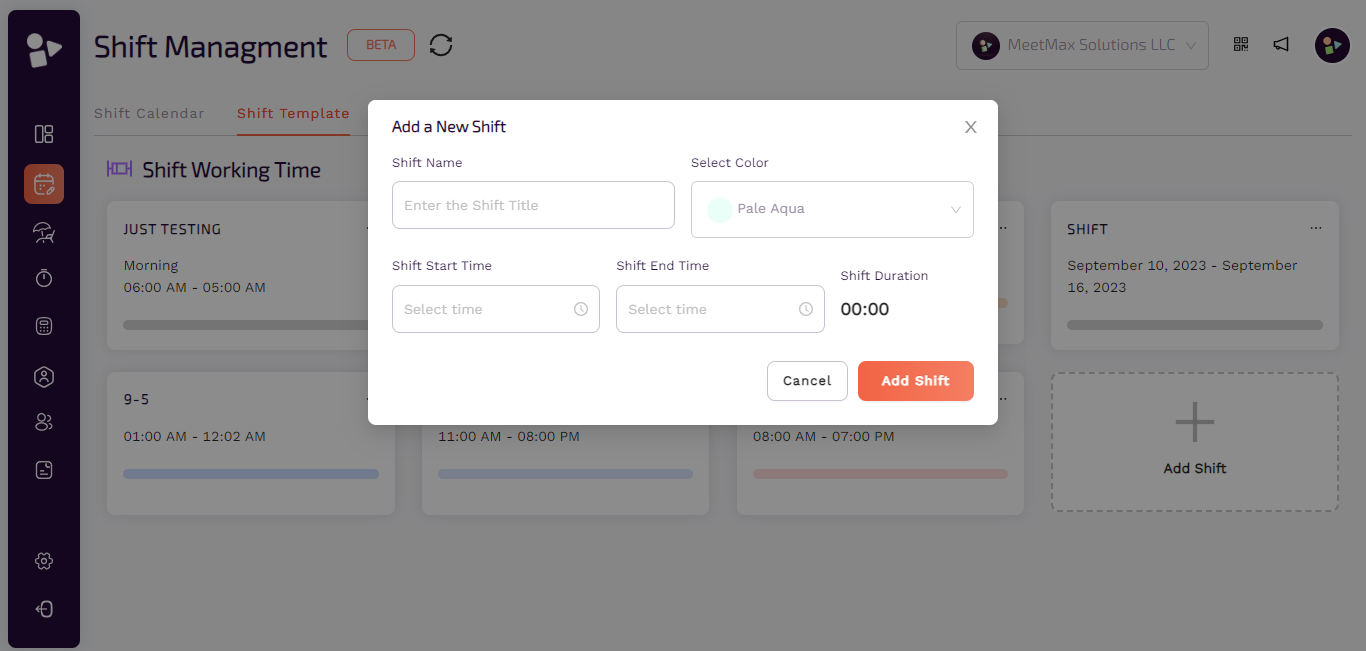Shift Calendar
Max HR shift calendar allows admin to view the desired roster according to selected date ranges and chosen filter. Shift calendar is easy to manage as you can view created shifts, leaves, and a lot more in it.
● Select week, name or ID then search employee.
● You can choose day, week or month and apply filters as well to specify department, shift and status.
● List of all employees can be viewed if no filter is applied.
● Select week, name or ID then search employee.
● You can choose day, week or month and apply filters as well to specify department, shift and status.
● List of all employees can be viewed if no filter is applied.
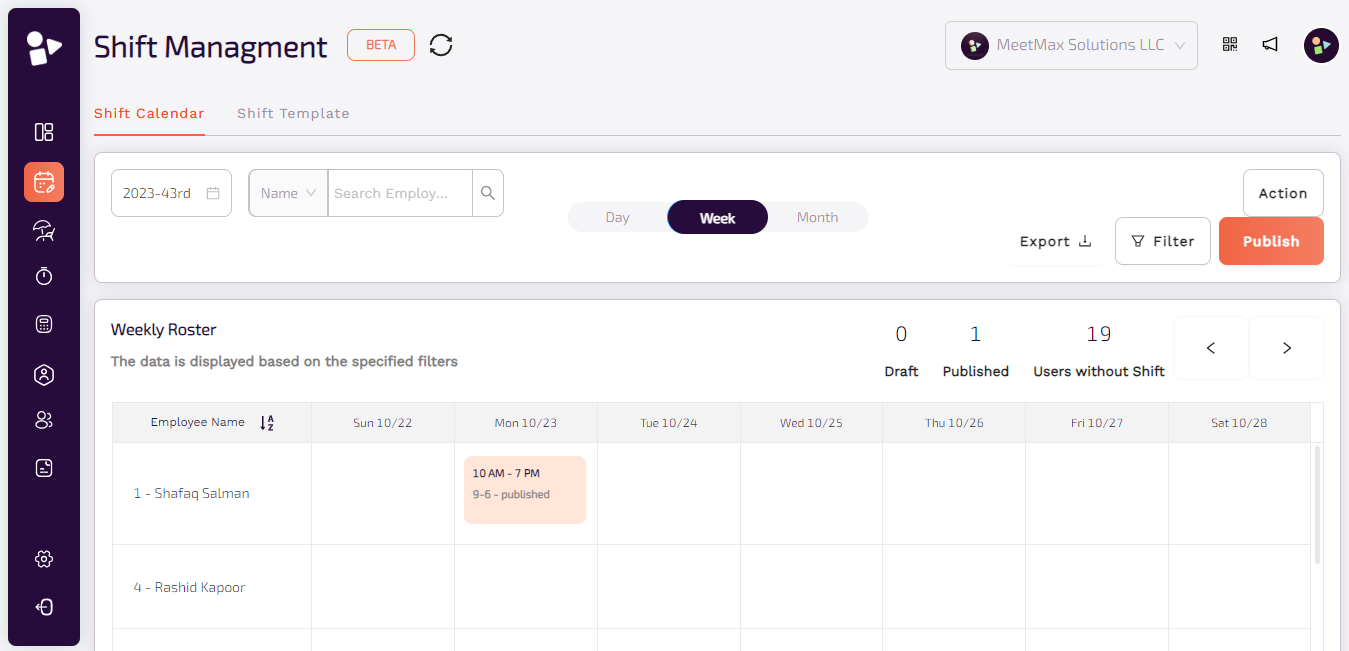
Weekly Template
Weekly template helps in managing the schedule that include the days of the week as well as the times each task is to be completed. The data is displayed on the basis of specific filters, you can view leaves of each employee, reason of leave and time duration. Weekly template helps in organizing user’s shifts. The purpose of the weekly template is to ensure employee management efficiently.
● Click on action to work on a weekly template.
● Current week can be saved as a template and applied.
● Current week data can be cleared.
● Week can be unassigned.
● Draft shifts can be published according to the chosen week.
● Click on export to export weekly or monthly shift.
● Click on action to work on a weekly template.
● Current week can be saved as a template and applied.
● Current week data can be cleared.
● Week can be unassigned.
● Draft shifts can be published according to the chosen week.
● Click on export to export weekly or monthly shift.
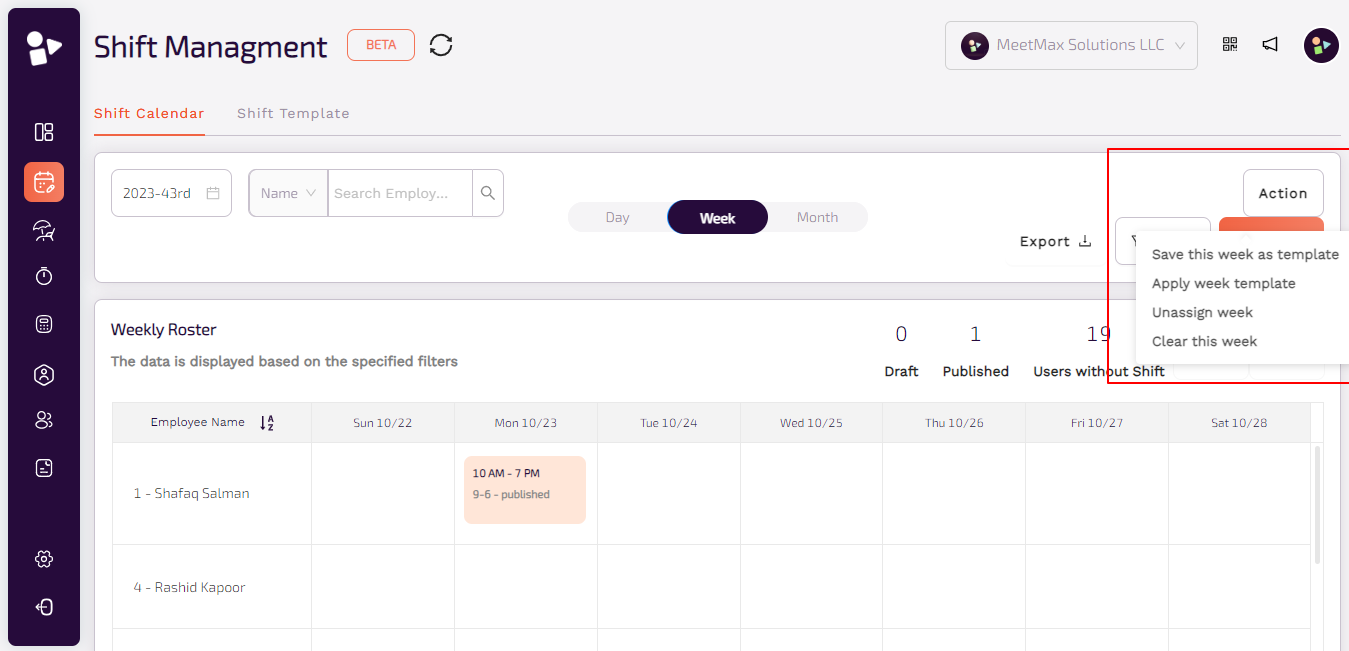
Weekly Roster
The Weekly Roster report gives you an overview of your employees’ shifts for the week, organized so that you can easily view specific days of the week.
● To create a shift, click on the empty field following the date and employee name.
● By clicking on the field to create a shift, you can choose a shift template to create shift.
● Status of the already created shift can be changed by simply clicking on it. You can either publish a shift or unassign it.
● To create a shift, click on the empty field following the date and employee name.
● By clicking on the field to create a shift, you can choose a shift template to create shift.
● Status of the already created shift can be changed by simply clicking on it. You can either publish a shift or unassign it.
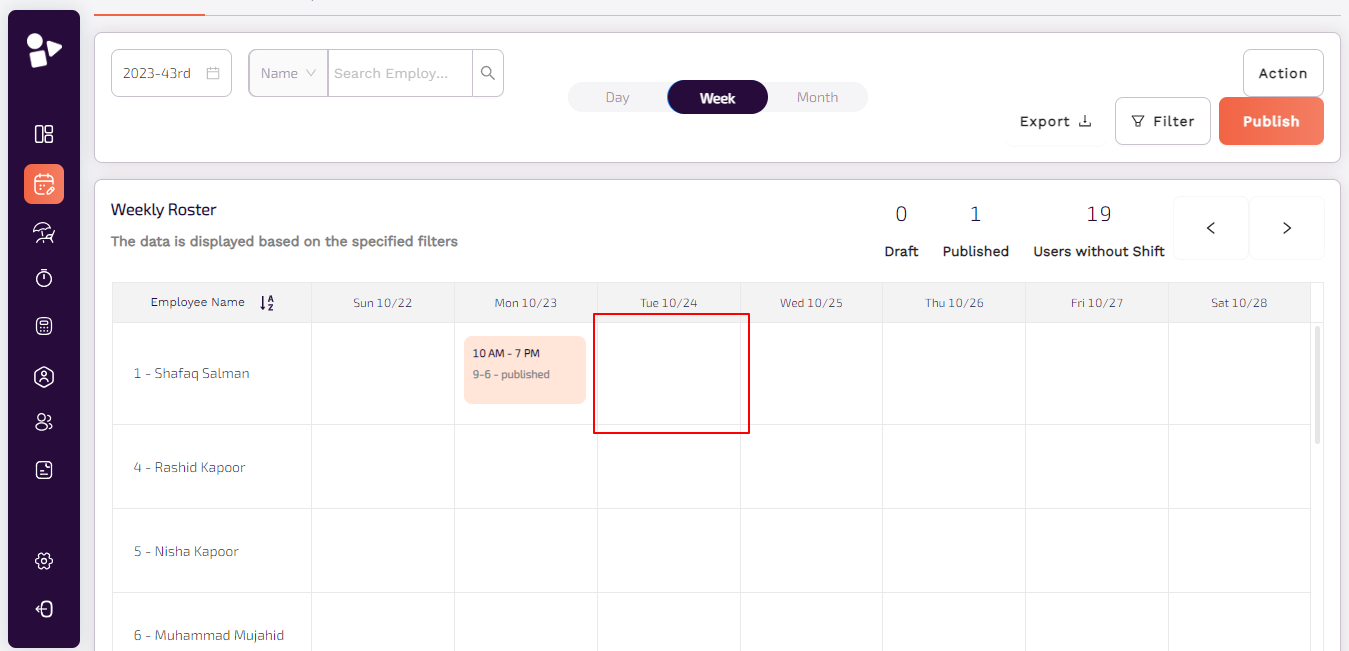
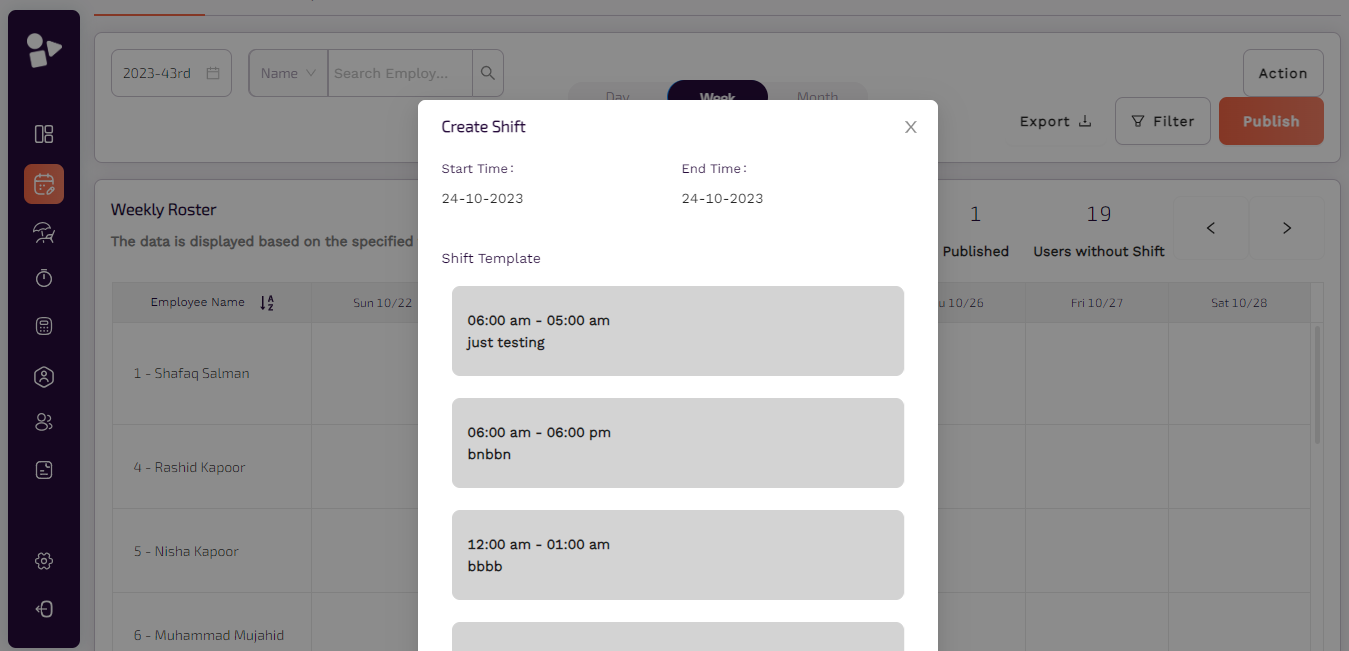
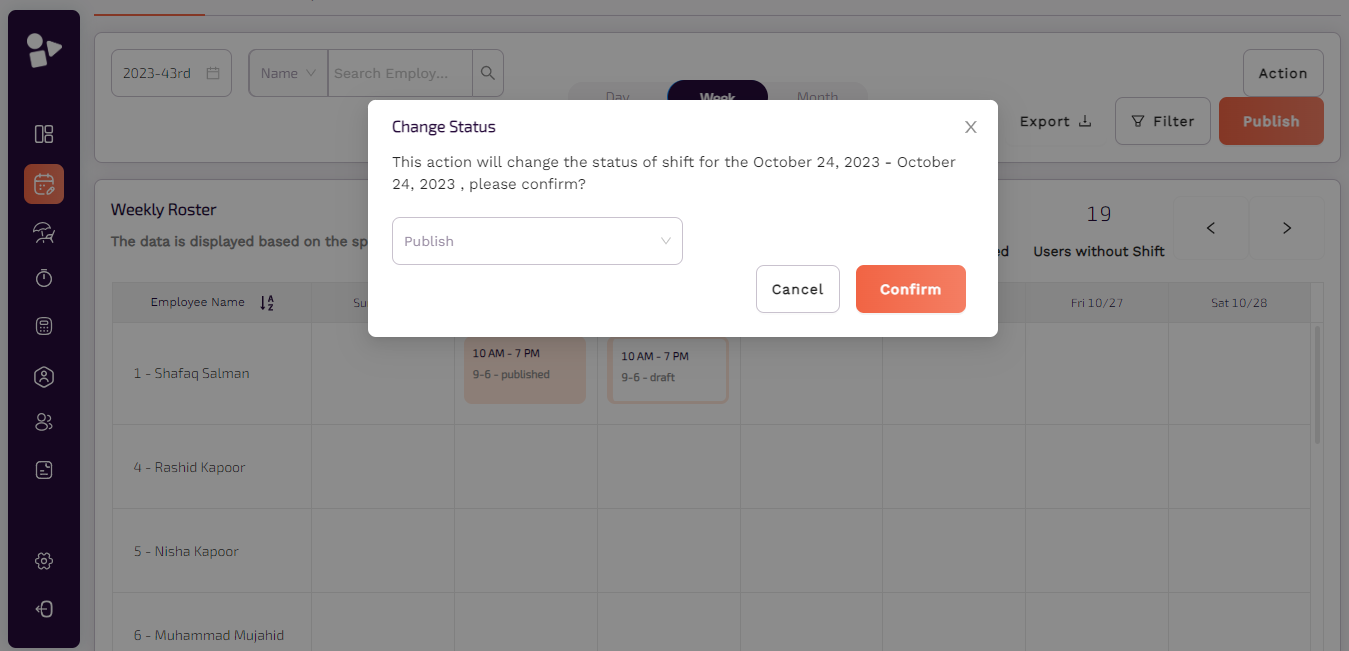
Shift Template
Shift template shows all available shift working timings. You can view all shifts created with name and time. It provides ease to the admin to view all available shifts at a time.
● To create a new shift, click on add a new shift.
● Add shift name, choose color, shift start and end time to specify shift duration.
● You can also archive shift template by clicking on ellipsis and then click on archive button.
● To create a new shift, click on add a new shift.
● Add shift name, choose color, shift start and end time to specify shift duration.
● You can also archive shift template by clicking on ellipsis and then click on archive button.
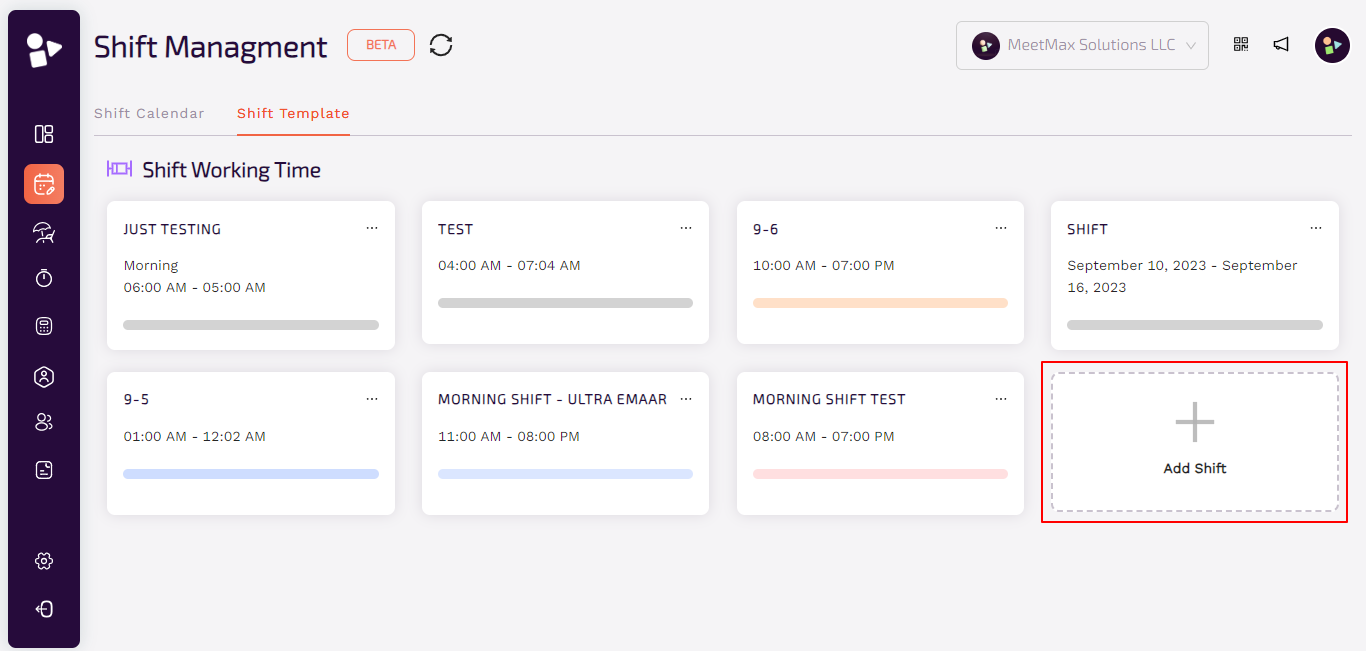
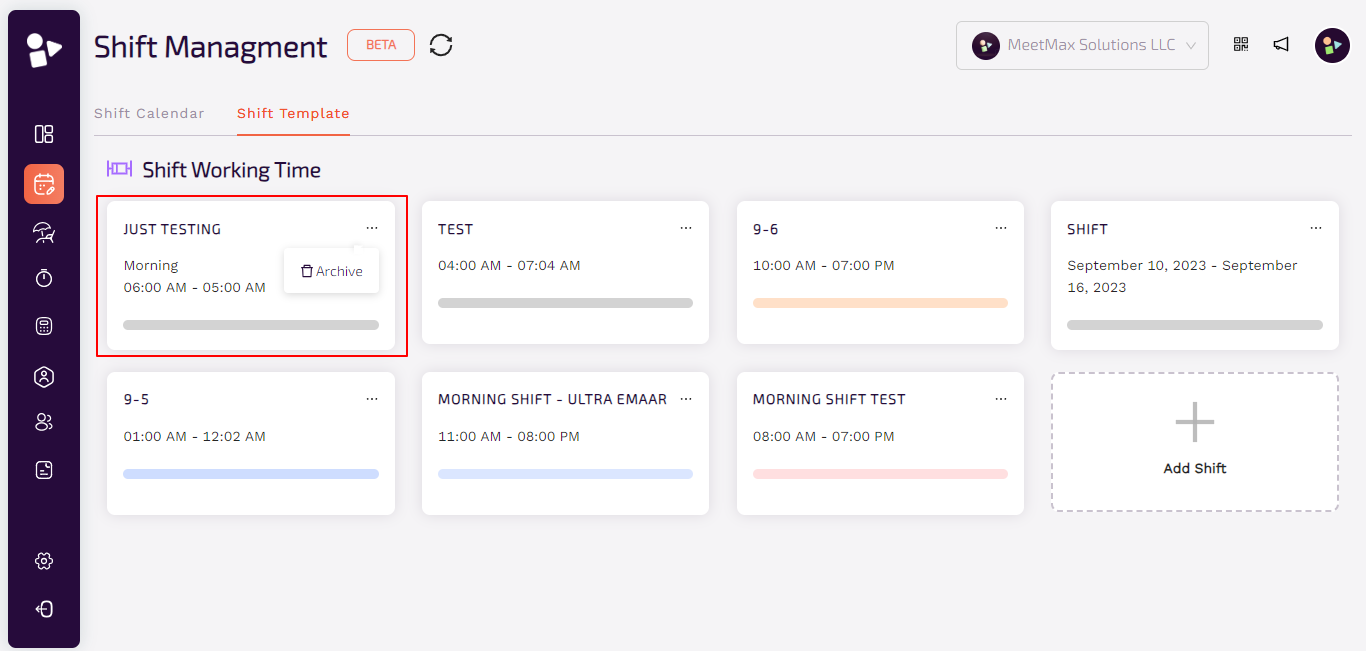
Shift Working Time
Shift working time in Max HR helps in understanding the scheduled period of time that an admin or employer schedules and expects an employee to work. It is important for companies to use shift work to keep staff on hand at all times. Mostly for initial jobs, staff are scheduled for specific shifts at the beginning point of their career.
● In shift working time, the admin can add as many shifts as they want for employees.
● Add shift name, color, start time and end time.
● Shift duration automatically appears when time is chosen.
● In shift working time, the admin can add as many shifts as they want for employees.
● Add shift name, color, start time and end time.
● Shift duration automatically appears when time is chosen.